Have you ever wondered how to limit the number of clicks on an element in JavaScript? Maybe you’re building a game, a quiz, or an interactive tutorial, and you want to ensure that users can only click a button a certain number of times before it becomes inactive. Whatever the reason, you’re in luck! In this article, we’ll explore the answer to this question and provide a comprehensive guide on how to achieve this functionality using JavaScript.
Understanding the Problem
Before we dive into the solution, let’s first understand the problem. Suppose you have a button element, and you want to limit the number of times it can be clicked to, say, 5 times. Without any restrictions, the button will continue to trigger the click event indefinitely, causing unwanted behavior or potential errors in your application.
<button id="myButton">Click me!</button>In JavaScript, you might attach a click event listener to the button element using the addEventListener method:
const button = document.getElementById('myButton');
button.addEventListener('click', () => {
console.log('Button clicked!');
});However, this code will continue to log “Button clicked!” to the console indefinitely, as long as the user keeps clicking the button. So, how can we limit the number of clicks?
Using a Counter Variable
One approach to solving this problem is to use a counter variable to keep track of the number of clicks. We can then use an if statement to check the current count and decide whether to allow the click event to trigger or not.
let clickCount = 0;
const button = document.getElementById('myButton');
button.addEventListener('click', () => {
if (clickCount < 5) {
console.log('Button clicked!');
clickCount++;
} else {
console.log('You have exceeded the allowed number of clicks!');
}
});In this example, we initialize a variable clickCount to 0. Each time the button is clicked, the clickCount is incremented by 1. We then check if the clickCount is less than 5, and if so, we log “Button clicked!” to the console. If the clickCount reaches 5, we log a message indicating that the user has exceeded the allowed number of clicks.
Disabling the Button
An alternative approach is to disable the button element after a specified number of clicks. This can be achieved by adding a disabled attribute to the button element.
let clickCount = 0;
const button = document.getElementById('myButton');
button.addEventListener('click', () => {
if (clickCount < 5) {
console.log('Button clicked!');
clickCount++;
} else {
button.disabled = true;
}
});In this example, we add the disabled attribute to the button element when the clickCount reaches 5, effectively preventing the user from clicking the button again.
Using a Debouncing Function
Another solution is to use a debouncing function, which allows you to specify a maximum number of times a function can be called within a certain time interval. This approach is particularly useful when you want to prevent rapid-fire clicks.
function debounce(func, wait) {
let timeout;
return function() {
const context = this;
const args = arguments;
const later = function() {
timeout = null;
func.apply(context, args);
};
clearTimeout(timeout);
timeout = setTimeout(later, wait);
};
}
const button = document.getElementById('myButton');
let clickCount = 0;
const maxClicks = 5;
const wait = 500; // 500ms
const handleClick = debounce(() => {
if (clickCount < maxClicks) {
console.log('Button clicked!');
clickCount++;
} else {
console.log('You have exceeded the allowed number of clicks!');
}
}, wait);
button.addEventListener('click', handleClick);In this example, we define a debounce function that takes a function and a wait time as arguments. We then create a debounced version of our handleClick function, which is called when the button is clicked. The debounce function ensures that the handleClick function is only called at most once every 500ms, preventing rapid-fire clicks.
Using a Click Limiter Library
If you’re looking for a more comprehensive solution, you can use a click limiter library such as ClickLimiter.js. This library provides a simple way to limit the number of clicks on an element, with options for setting a maximum number of clicks, a time interval, and more.
<script src="https://cdn.jsdelivr.net/npm/[email protected]/dist/click-limiter.min.js"></script>
const button = document.getElementById('myButton');
const clickLimiter = new ClickLimiter(button, {
maxClicks: 5,
timeInterval: 500,
onMaxClicksReached: () => {
console.log('You have exceeded the allowed number of clicks!');
}
});
button.addEventListener('click', clickLimiter.handle);In this example, we create a new instance of the ClickLimiter class, passing the button element, maximum number of clicks, time interval, and an optional callback function to be called when the maximum number of clicks is reached.
Conclusion
In this article, we explored the answer to the question “Is there a function to tell Click() in JavaScript, to stop at a specified number of clicks?” We discussed several approaches to achieving this functionality, including using a counter variable, disabling the button element, using a debouncing function, and leveraging a click limiter library.
By using one of these methods, you can effectively limit the number of clicks on an element in JavaScript, ensuring a more controlled and predictable user experience in your application.
| Method | Description | Pros | Cons |
|---|---|---|---|
| Counter Variable | Uses a counter variable to keep track of clicks | Simple to implement, easy to understand | May not account for rapid-fire clicks |
| Disabling Button | Disables the button element after max clicks | Effective, easy to implement | May not provide feedback to the user |
| Debouncing Function | Uses a debouncing function to limit clicks | Accounts for rapid-fire clicks, provides flexibility | |
| Click Limiter Library | Uses a dedicated library for click limiting | Comprehensive solution, easy to use | Adds extra dependency to your project |
FAQs
Q: Can I use these methods with other event types, such as key presses or hover events?
A: Yes, the principles discussed in this article can be applied to other event types, with some modifications to the implementation.
Q: How can I reset the click count or enable the button again after it has been disabled?
A: You can add additional logic to reset the click count or enable the button element when a certain condition is met, such as when the user completes a task or clicks another button.
Q: Are there any performance implications to using a debouncing function or click limiter library?
A: While these approaches add some overhead, the performance impact is typically negligible in most use cases. However, you should test and optimize your implementation accordingly.
Final Thoughts
In conclusion, limiting the number of clicks on an element in JavaScript is a common requirement in web development, and there are several approaches to achieving this functionality. By using one of the methods discussed in this article, you can create a more controlled and predictable user experience in your application.
Remember to choose the approach that best fits your use case and requirements, and don’t hesitate to experiment and optimize your implementation as needed.
Happy coding!
Here are 5 Questions and Answers about “Is there a function to tell Click() in javascript, to stop at a specified number of clicks?”
Frequently Asked Question
Get the answers to your most pressing questions about controlling clicks in JavaScript!
Can I limit the number of clicks on an element using JavaScript?
Yes, you can! You can use a counter variable to keep track of the number of clicks and then use a conditional statement to stop the click event from firing after a specified number of clicks.
How can I implement a click limit in JavaScript?
One way to do this is by creating a variable to store the number of clicks, then incrementing it each time the element is clicked. When the number of clicks reaches the desired limit, you can use `event.preventDefault()` or `return false` to prevent further clicks from being registered.
Is there a built-in function in JavaScript to limit clicks?
Unfortunately, there is no built-in function in JavaScript to limit the number of clicks on an element. You’ll need to create your own custom solution using JavaScript and HTML events.
Can I use a timer to limit clicks in JavaScript?
Yes, you can! Another approach is to use a timer to limit the number of clicks within a certain time frame. For example, you can use `setTimeout()` to disable the click event for a certain period of time after the limit is reached.
Are there any third-party libraries that can help me limit clicks in JavaScript?
While there may not be specific libraries dedicated to limiting clicks, some popular libraries like jQuery can make it easier to implement click-limiting functionality. You can also explore other libraries like Lodash or Underscore, which provide utility functions that can help you create a custom solution.

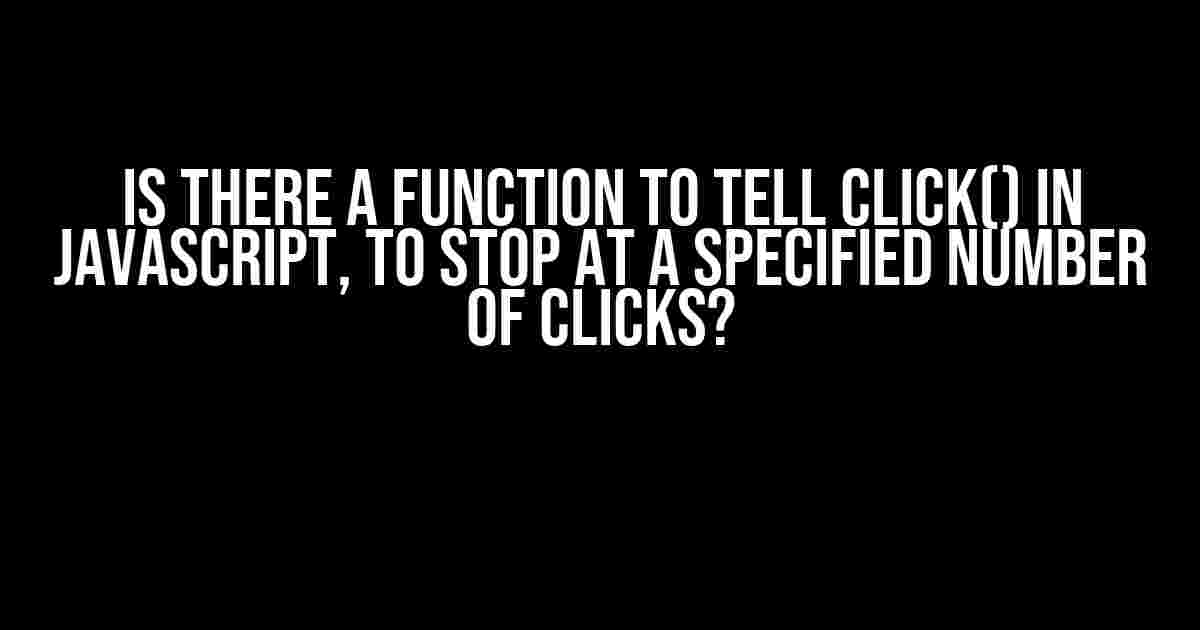
![Delete DB entry for type text[] from PreparedStatement Delete DB entry for type text[] from PreparedStatement](https://kadir.hkhazo.biz.id/wp-content/uploads/sites/90/2024/07/delete-db-entry-for-type-text-from-preparedstatement-with-text-300x300.jpg)