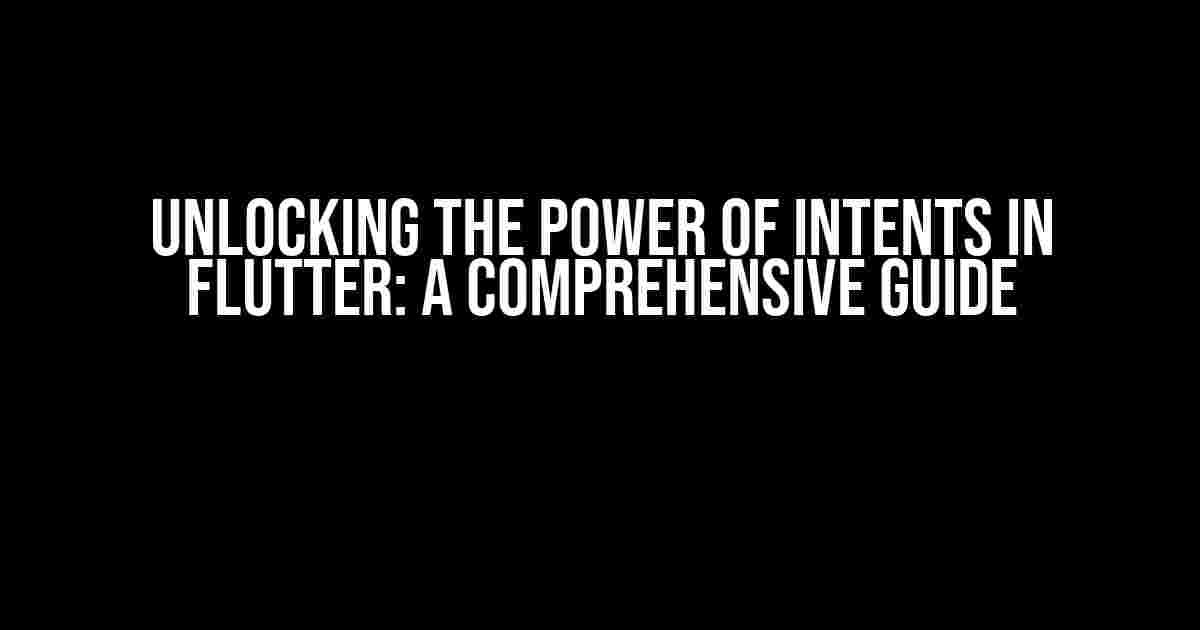Are you ready to take your Flutter app to the next level? Look no further! In this article, we’ll dive into the world of intents, a powerful tool that allows your app to communicate with other apps and services. By the end of this guide, you’ll be a master of using intents in Flutter, and your app will be capable of doing some amazing things.
What are Intents in Flutter?
In Flutter, an intent is a messaging object that allows your app to request an action from another app or service. Think of it like sending a letter to a friend – you’re asking them to do something, and they’ll respond accordingly. Intents are a fundamental part of the Android operating system, and Flutter provides a convenient way to work with them.
Types of Intents
There are two main types of intents in Flutter:
- Implicit Intents: These are requests to perform a specific action, such as opening a URL or sending an email. The system determines which app or service can handle the request.
- Explicit Intents: These are requests to start a specific activity or service within another app. You explicitly specify the app and activity you want to use.
In this article, we’ll focus on implicit intents, as they’re more common and versatile.
Using Intents in Flutter: A Step-by-Step Guide
Now that we’ve covered the basics, let’s dive into some code! We’ll create a simple app that uses an intent to open a URL in a web browser.
Step 1: Add the `url_launcher` Package
First, we need to add the `url_launcher` package to our project. Open your `pubspec.yaml` file and add the following line:
dependencies:
flutter:
sdk: flutter
url_launcher: ^6.0.10
Then, run `flutter pub get` to install the package.
Step 2: Import the Package
In your Dart file, import the `url_launcher` package:
import 'package:url_launcher/url_launcher.dart';
Step 3: Create an Intent
Next, create an intent to open a URL in a web browser:
Future_launchURL() async { final url = 'https://flutter.dev'; if (await canLaunch(url)) { await launch(url); } else { throw 'Could not launch $url'; } }
In this code, we define a function `_launchURL` that creates an intent to open the Flutter website. We use the `canLaunch` function to check if the device can launch the URL, and then use the `launch` function to execute the intent.
Step 4: Call the Intent
Finally, call the `_launchURL` function when a button is pressed:
ElevatedButton(
onPressed: _launchURL,
child: Text('Open Flutter Website'),
)
Run your app, and when you press the button, the Flutter website should open in a web browser!
Common Use Cases for Intents in Flutter
Intents are incredibly versatile, and there are many use cases for them in Flutter. Here are a few examples:
| Use Case | Intent Type |
|---|---|
| Open a URL in a web browser | Implicit |
| Send an email | Implicit |
| Make a phone call | Implicit |
| Scan a QR code | Implicit |
| Share text or an image | Implicit |
| Start a specific activity in another app | Explicit |
Handling Results from Intents
When you use an intent, the responding app or service may return a result. For example, if you request to scan a QR code, the scanning app may return the scanned code as a result. In Flutter, you can handle results using the `onActivityResult` callback:
Future_scanQRCode() async { final intent = Intent(type: 'image/*', action: 'com.google.zxing.client.android.SCAN'); await FlutterAndroidIntent.launchIntent(intent, onActivityResult: (result) { if (result != null) { final scannedCode = result.getStringExtra('SCAN_RESULT'); print('Scanned code: $scannedCode'); } }); }
In this example, we define an intent to scan a QR code using the ZXing barcode scanner app. We then use the `onActivityResult` callback to handle the scanned code result.
Troubleshooting Intents in Flutter
When working with intents, you may encounter some common issues. Here are a few troubleshooting tips:
- Check the intent type and action: Make sure you’re using the correct intent type and action for the task you’re trying to perform.
- Verify package installations: Ensure that the required packages are installed and imported correctly.
- Test on multiple devices: Intents can behave differently on different devices and platforms, so test your app on multiple devices to ensure compatibility.
- Use the `canLaunch` function: Always check if the device can launch the intent using the `canLaunch` function to avoid errors.
Conclusion
That’s it! You now know the basics of using intents in Flutter. With this powerful tool, you can create apps that interact seamlessly with other apps and services. Remember to experiment with different intent types and actions to unlock the full potential of your app.
Happy coding!
Frequently Asked Question
Get ready to dive into the world of Flutter and Intent, where the possibilities are endless and the learning curve is steep! In this section, we’ll answer the most pressing questions about using Intents in Flutter, so buckle up and let’s get started!
What is an Intent in Flutter, and how does it work?
In Flutter, an Intent is a messaging object that allows Android apps to request actions from other apps or components. It’s like a messenger boy who carries a request from one app to another, saying “Hey, can you do this for me?” When the requested action is completed, the result is sent back to the original app, and Intent returns with the response. Think of it like a conversation between apps!
How do I create an Intent in Flutter?
Creating an Intent in Flutter is relatively straightforward. You can use the `android_intent` plugin to create an Intent, specify the action and data, and then launch it using the `launch` method. For example, to create an Intent to send an email, you would use `android_intent.Intent(action: ‘android.intent.action.SEND’)`. Then, you can add the email address, subject, and body as extras, and finally launch it using `launch()`.
Can I use Intents to navigate between screens in my Flutter app?
While Intents can be used to navigate between screens, it’s not the most recommended approach in Flutter. Instead, you can use the built-in Navigator class to push and pop routes, which provides a more straightforward and Flutter-specific way of navigating between screens. Intents are better suited for requesting actions from other apps or components, rather than navigating within your own app.
How do I handle the result of an Intent in Flutter?
When an Intent is launched, the result is returned to your app through the `onActivityResult` callback. You can access the result using the `resultCode` and `data` properties. For example, if you launched an Intent to take a photo, the `resultCode` would indicate whether the photo was taken successfully, and the `data` property would contain the image URI. You can then use this result to update your app’s state or display the result to the user.
Are Intents specific to Android, or can I use them on iOS as well?
Intents are specific to Android, and they don’t have a direct equivalent on iOS. However, you can use the `uni_links` plugin to achieve similar functionality on iOS. This plugin allows you to handle universal links and custom schemes, which can be used to request actions from other apps or components on iOS. So, while the implementation might differ, you can still achieve similar results on both Android and iOS using Flutter!