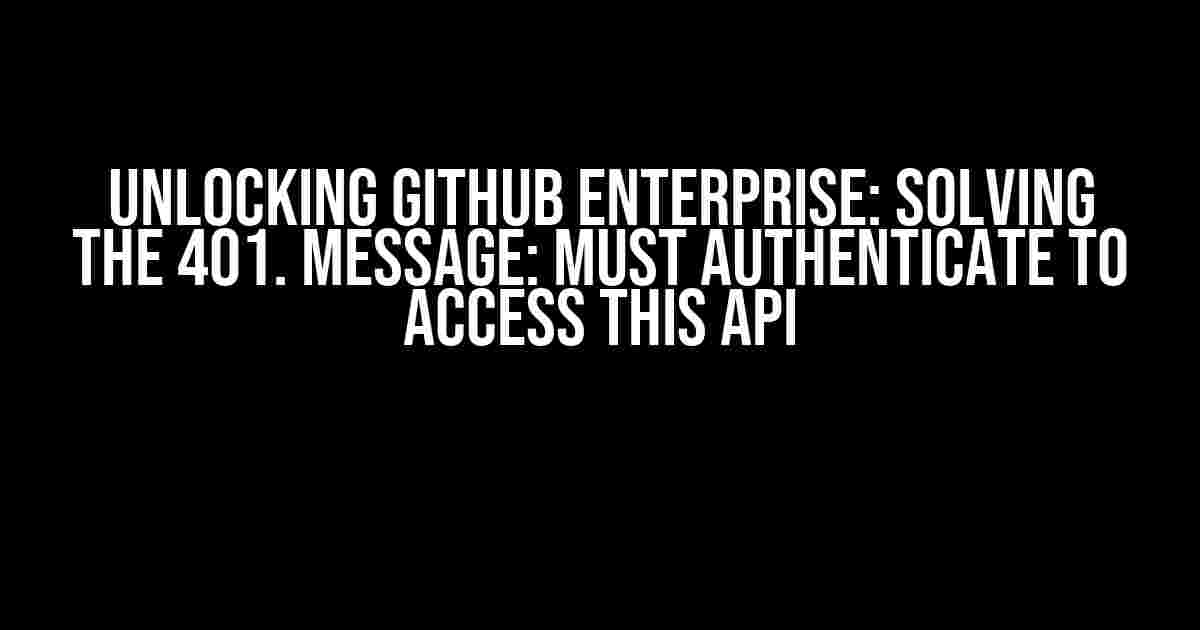Are you tired of encountering the frustrating 401 error message when trying to access the GitHub Enterprise API? Do you find yourself wondering why you can’t seem to authenticate, despite following the instructions to the letter? Worry no more, dear developer, for we’ve got you covered! In this comprehensive guide, we’ll take you by the hand and walk you through the step-by-step process of resolving this pesky issue, ensuring you can access the GitHub Enterprise API with ease.
What’s behind the 401 error message?
Before we dive into the solution, it’s essential to understand the root cause of the problem. The 401 error message is an HTTP status code indicating that the request lacks valid authentication credentials. In the context of GitHub Enterprise, this means that your API request is not accompanied by the necessary authentication tokens or credentials, hence the “Must authenticate to access this API” message.
Common Causes of the 401 Error
- Invalid or Missing API Token: Ensure that you have created a valid API token and included it in your request headers.
- Incorrect Authentication Method: Double-check that you’re using the correct authentication method, such as OAuth, Basic Auth, or JWT.
- TTL (Time To Live) Expiration: Verify that your API token hasn’t expired and needs to be regenerated.
- Azure AD or SAML Configuration Issues: If you’re using Azure AD or SAML for authentication, review your configuration settings for any errors or misconfigurations.
Solving the 401 Error: Step-by-Step Instructions
### Step 1: Create a Personal Access Token (PAT)
To generate a PAT, follow these steps:
- Log in to your GitHub Enterprise account.
- Click on your profile picture in the top-right corner, then select Settings.
- Scroll down to the Developer settings section and click on Personal access tokens.
- Click on Generate new token.
- Select the required scopes for your API request (e.g., `repo`, `user`, etc.).
- Click on Generate token.
- Copy and store the generated token securely.
### Step 2: Configure Your API Request
Update your API request to include the PAT in the `Authorization` header:
curl -X GET \ https://your-github-enterprise-domain.com/api/v3/repos/octocat/hello-world \ -H 'Authorization: Bearer YOUR_PAT_HERE' \ -H 'Content-Type: application/json'
### Step 3: Verify Authentication Method
Ensure that you’re using the correct authentication method for your GitHub Enterprise API request:
| Authentication Method | Example |
|---|---|
| OAuth | https://your-github-enterprise-domain.com/api/v3/repos/octocat/hello-world?access_token=YOUR_OAUTH_TOKEN_HERE |
| Basic Auth | https://username:[email protected]/api/v3/repos/octocat/hello-world |
| JWT | https://your-github-enterprise-domain.com/api/v3/repos/octocat/hello-world?bearer_token=YOUR_JWT_TOKEN_HERE |
### Step 4: Handle TTL Expiration
Regenerate your PAT or adjust the TTL expiration time to prevent token expiration:
curl -X PATCH \
https://your-github-enterprise-domain.com/api/v3/authorizations/YOUR_PAT_ID_HERE \
-H 'Authorization: Bearer YOUR_PAT_HERE' \
-H 'Content-Type: application/json' \
-d '{"expires_at": "2030-01-01T00:00:00Z"}'
### Step 5: Review Azure AD or SAML Configuration
Verify your Azure AD or SAML configuration settings for any errors or misconfigurations:
- Check the Azure AD or SAML authentication settings in your GitHub Enterprise account.
- Verify that the correct authentication method is selected.
- Review the configured scopes and permissions.
Additional Troubleshooting Tips
If you’re still encountering issues, consider the following troubleshooting tips:
- Check the GitHub Enterprise API rate limits and adjust your request frequency if necessary.
- Verify that your API request conforms to the GitHub Enterprise API documentation.
- Use a tool like Postman or cURL to test your API request and inspect the response headers.
- Reach out to your GitHub Enterprise administrator or support team for further assistance.
Conclusion
In conclusion, resolving the 401 error message when accessing the GitHub Enterprise API requires a thorough understanding of the underlying authentication mechanisms and a step-by-step approach to troubleshooting. By following the instructions outlined in this guide, you’ll be able to authenticate successfully and access the GitHub Enterprise API with ease. Remember to stay vigilant and review your authentication configuration regularly to prevent future issues.
Happy coding, and may the API forces be with you!
Frequently Asked Question
Get the inside scoop on resolving the “401. Message: Must authenticate to access this API on GitHub Enterprise” error.
What does the “401. Message: Must authenticate to access this API on GitHub Enterprise” error mean?
This error occurs when you’re trying to access a GitHub Enterprise API without proper authentication. Think of it like trying to enter a VIP club without a membership card – you need to prove who you are before you can get in!
How do I authenticate to access the GitHub Enterprise API?
To authenticate, you’ll need to generate a personal access token or use an OAuth token with the necessary permissions. This token serves as your “membership card” to access the API. Make sure to store it securely to avoid any unauthorized access!
What are the necessary permissions required for accessing the GitHub Enterprise API?
The necessary permissions depend on the specific API endpoint you’re trying to access. Generally, you’ll need permissions like repo, read:org, or admin:org. Be sure to check the GitHub Enterprise API documentation to determine the exact permissions required for your use case.
Can I use basic authentication with a username and password to access the GitHub Enterprise API?
Nope! Basic authentication with a username and password is not supported for accessing the GitHub Enterprise API. You’ll need to use a personal access token or OAuth token instead. This is a more secure approach that helps prevent unauthorized access to your account.
What should I do if I’m still getting the “401. Message: Must authenticate to access this API on GitHub Enterprise” error after setting up authentication?
Double-check that your authentication token is valid and has the necessary permissions. If you’re still stuck, try regenerating a new token or reviewing your API request to ensure it’s correct. If all else fails, you can reach out to GitHub Enterprise support for further assistance!